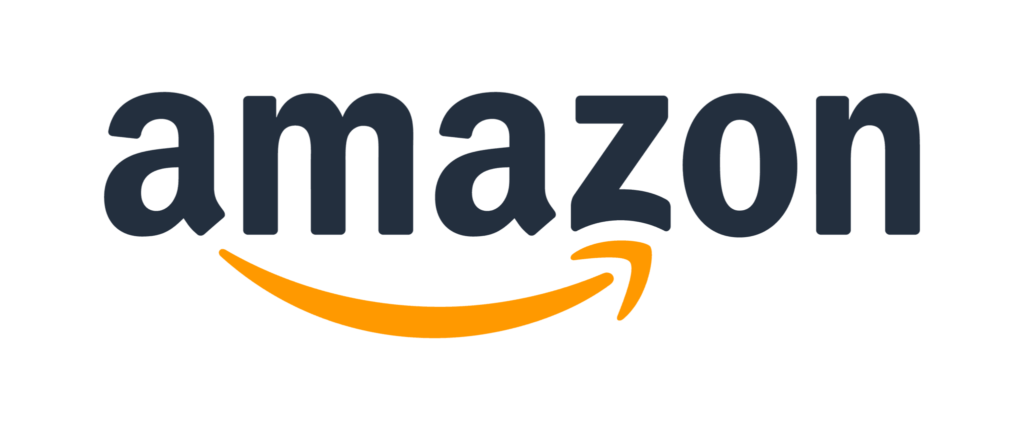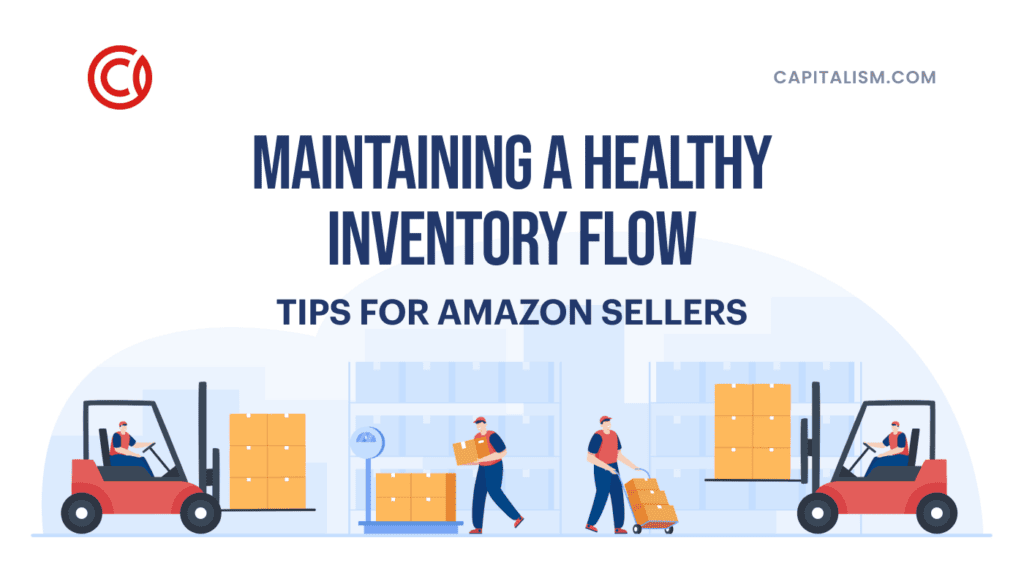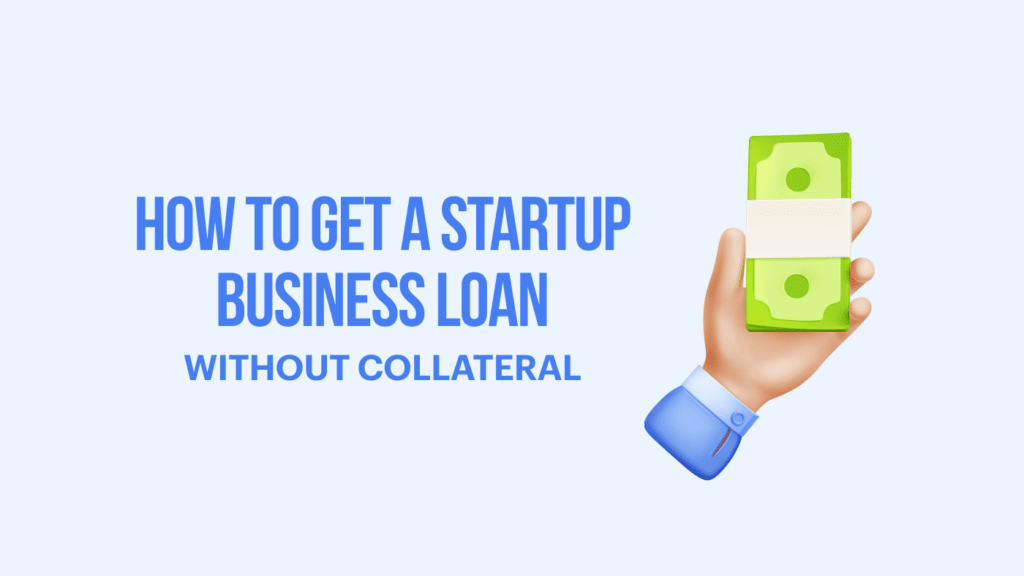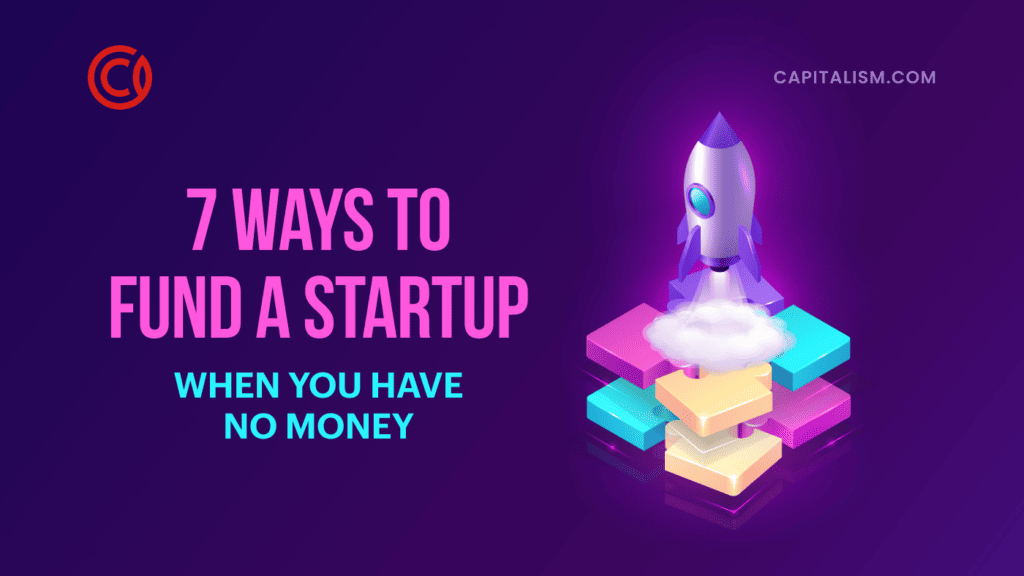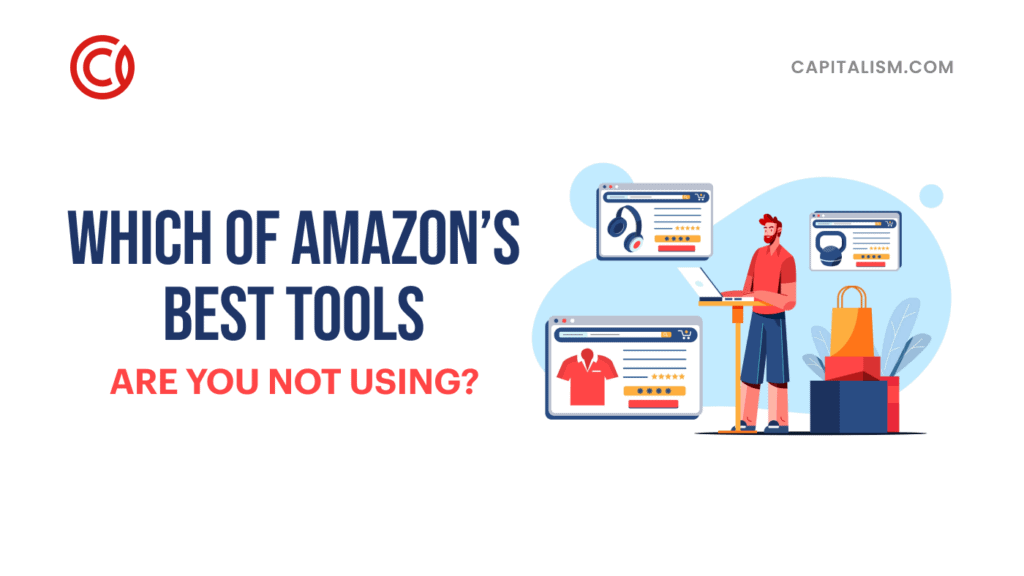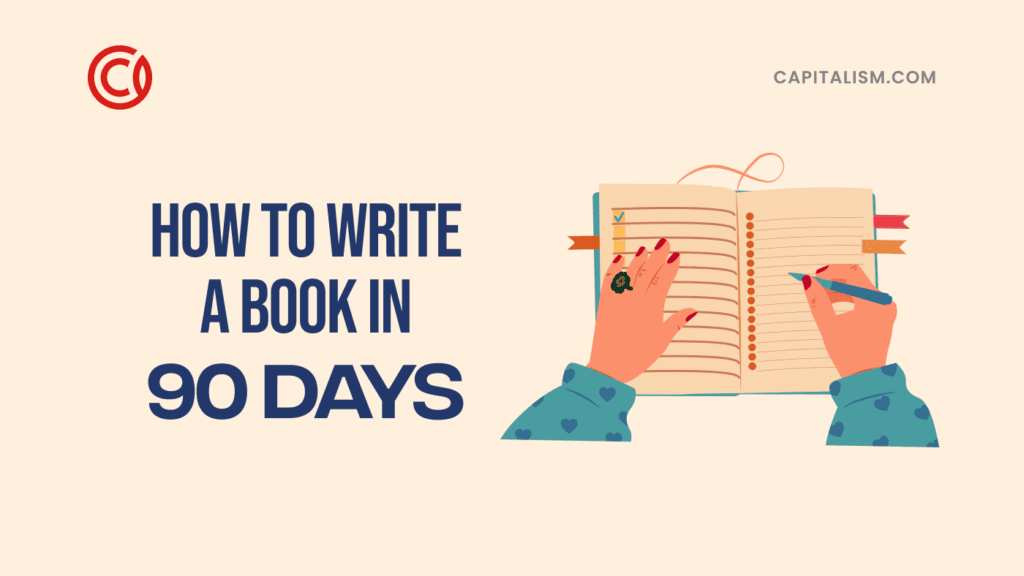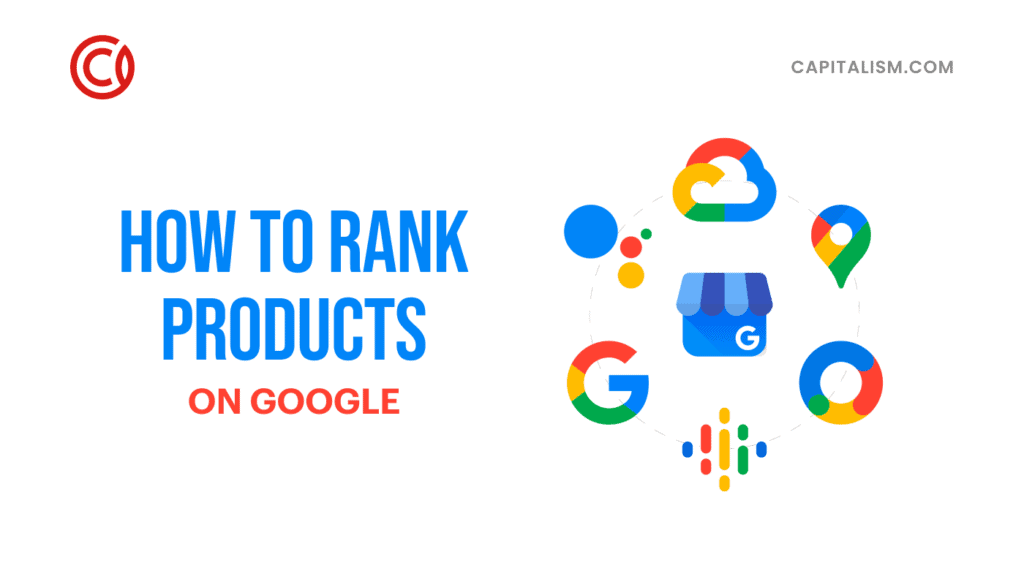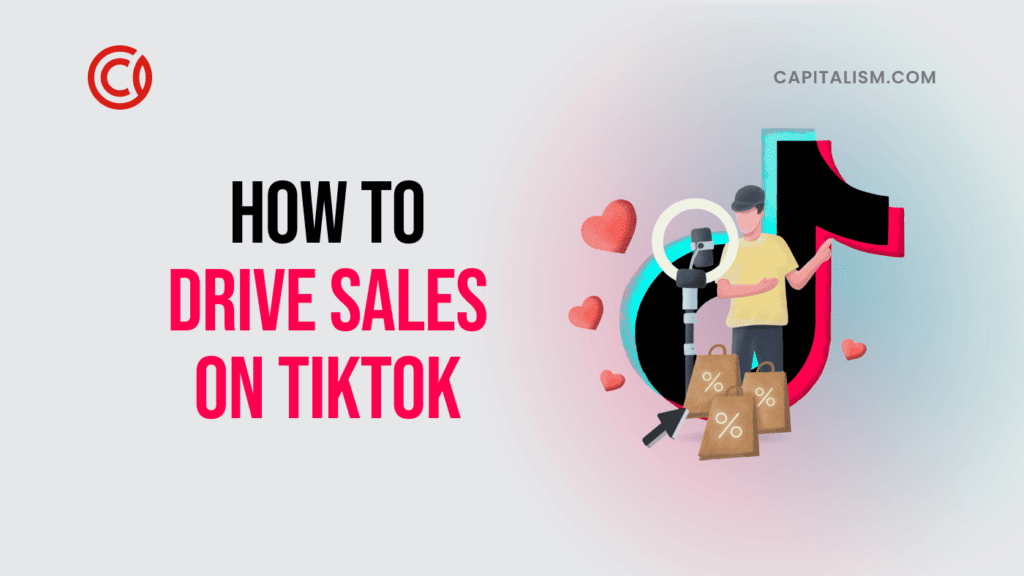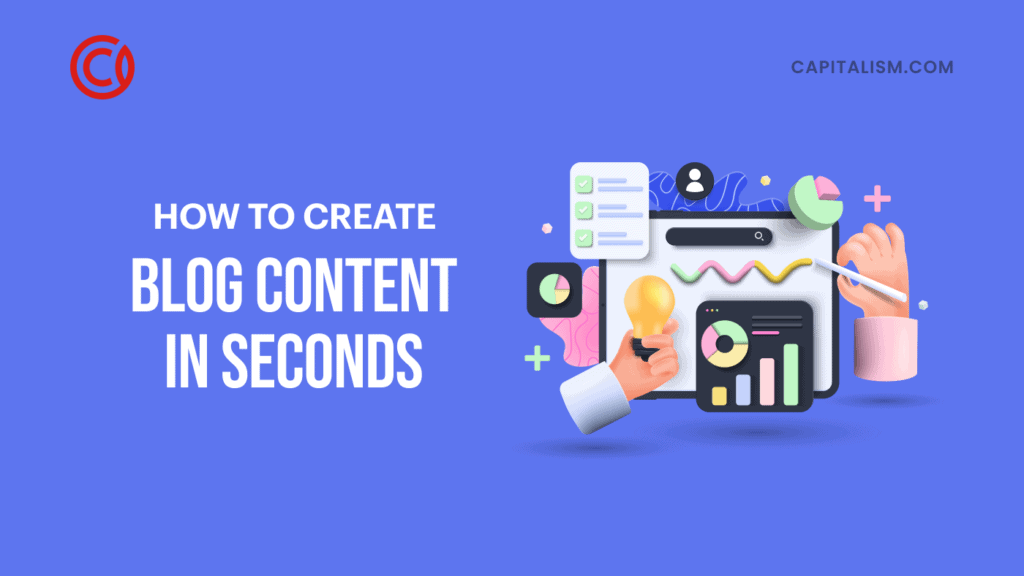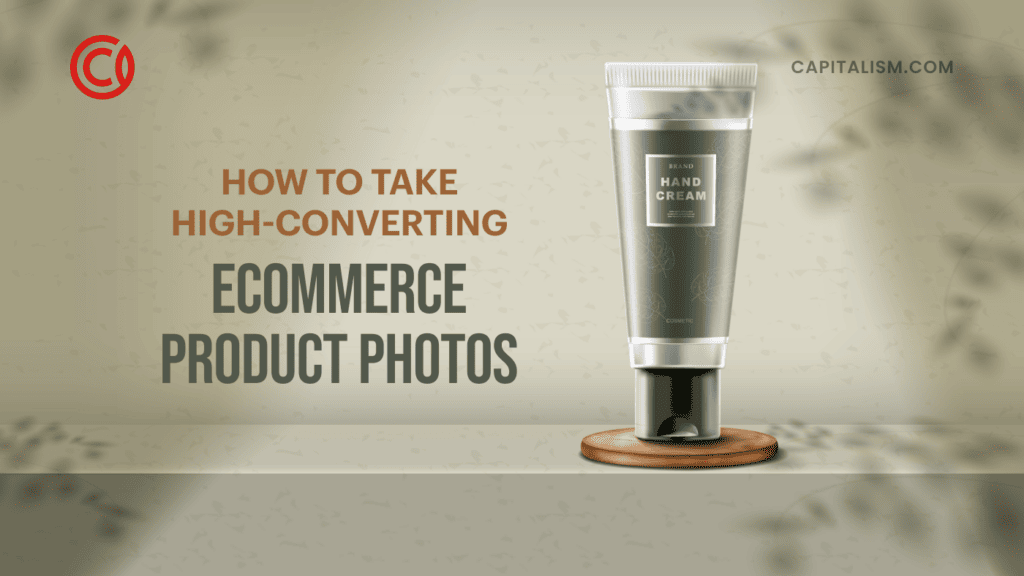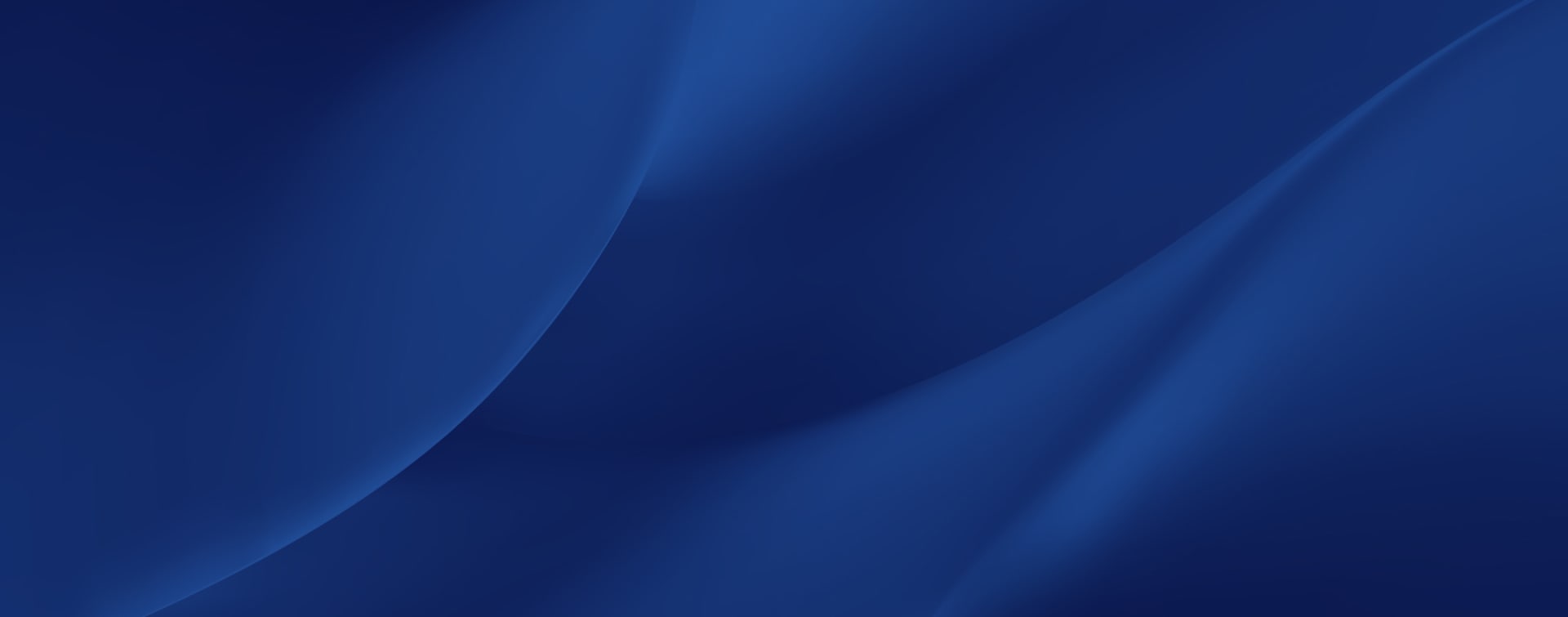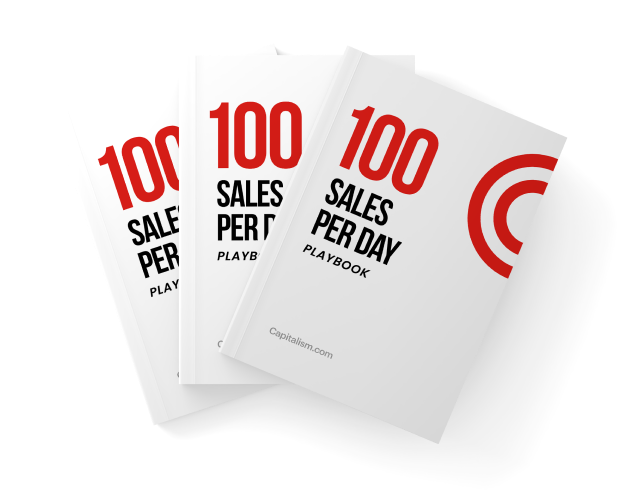So, you’ve heard Amazon recently re-launched a live-streaming shopping network. And you should know it’s bigger than ever, no longer limited to beauty and fashion items.
And in case you missed it the first time around, Amazon’s tried this type of thing before. We’ll discuss it real quick and compare it to Amazon Live. Amazon ’s first--failed--incarnation of Amazon Live was called Style Code Live. Style Code Live was Amazon’s first attempt at combining its behemoth shopping platform with its fledgling Amazon Prime Video platform. Style Code Live was created mostly to produce Amazon-owned brands (like Society New York and Scout + Ro). Style Code Live had guest stars of varying real and internet celebrity fame to try to piggy-back off the success of other platforms.
With Style Code Live, Amazon was trying to attract the Millenial and Gen Xers who turn to Instagram influencers and YouTube stars for advice and how-to guides on the best new products, accessories, clothing, and makeup. With Amazon Live, Amazon is empowering YOU--the retailer--by providing an easy platform to both record, upload, and promote live streams.
Yes, you heard that right. Amazon Live is available right now for you to start live-streaming your product. And this time: to focus truly is on you, the Amazon retailers. Interaction plays a huge role in Amazon Live. Users can ask hosts as many questions as they like in a manner very similar to Instagram. And the neat thing is they can do that both on the Amazon.com website and through the Amazon mobile app. Follow these 9 steps to Livestream your product on Amazon Live today!
- Determine the type of video: “how-to” or “home shopping network”
- Create a distraction-free setting
- Outline what you’ll say, what you’ll do, and the order you do it
- Craft a catchy title for your Livestream
- Download the Amazon Live Creator app (iOS only)
- Specify your product(s) to be featured
- Frame your shot
- Go Live!
1) Determine the type of video: “how-to” or “home shopping network”
There are really two types of seller-produced videos on Amazon Live right now: “how-to” videos and “home shopping network”-like videos. I’ll explain both in greater detail below.
“How-to” videos show you using your product item for one or all of the intended uses of your product item for sale. Here are some pro-tips regarding “How-to” videos:
- Make your opener short and sweet. Think about it: would you want to sit through 30 seconds of introduction? Of
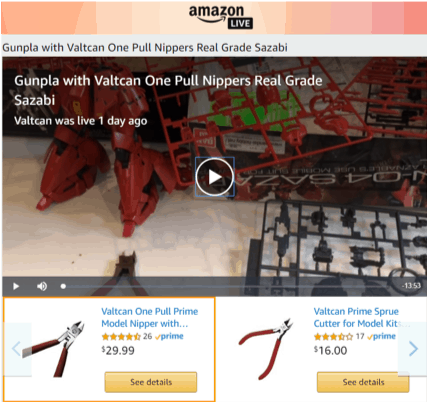 course not! So focus on your product at the beginning of the video and then move on. As an example, if you have a video highlighting the use of “pull nippers”, tiny pliers primarily used for crafts, then it’s best to start the video with you highlighting the nippers! The video to the right starts out alright, with the nippers on the table (poorly framed, but still there). Within five seconds, however, the video turns to an exposition/unpacking of the “Sazabi” Japanese toy. The author spends far too long showing the instructions, and (at first appearance) the video appears to be an advertisement for the “Sazabi” Japanese toy, not the nippers. Be sure that you maintain focus on your product throughout your “how-to” video and that your aim is clear: to showcase how well your product performs and to sell your product (not someone else's!)
course not! So focus on your product at the beginning of the video and then move on. As an example, if you have a video highlighting the use of “pull nippers”, tiny pliers primarily used for crafts, then it’s best to start the video with you highlighting the nippers! The video to the right starts out alright, with the nippers on the table (poorly framed, but still there). Within five seconds, however, the video turns to an exposition/unpacking of the “Sazabi” Japanese toy. The author spends far too long showing the instructions, and (at first appearance) the video appears to be an advertisement for the “Sazabi” Japanese toy, not the nippers. Be sure that you maintain focus on your product throughout your “how-to” video and that your aim is clear: to showcase how well your product performs and to sell your product (not someone else's!) - Remember that your customers are NOT experts. You (probably) are an expert on your particular product. This means you’ll need to K.I.S.S. (Keep it simple, stupid!). Otherwise, you run the risk of completely alienating your customer with industry-specific jargon or techniques that are more advanced than the average joe.
- Don’t pack a lot of information into a video. Remember, people have short attention spans. Don’t discuss all of the selling points of your product; there’s not enough time! You need to focus on a central, simple topic.
- Use close-up shots. Don’t be jerky, though. Use smooth motions whenever you are adjusting the angle, focus, or position of your camera, and be sure to move slowly if you are moving an object closer towards the camera--No one wants to get vertigo watching your Livestream!
“Home shopping network”-like videos primarily start with you either standing or sitting next to your product (either held/worn on your person or on a desk, model, figure, or hanging on a wall). You spend some time discussing the features of the product without actually using the product. There may be a demonstration in addition to the showcase. You’ll want to prepare at the very least some graphics interspersed to help segway between the segments of your show. The most professional “home shopping network”-like videos will have animated and filed B-roll to intersperse throughout (perhaps things as simple as a video of the product as it is rotated so as to exhibit how it sparkles in the light or some other property best depicted in a video).
“Home shopping network”-like livestreams have a much homier, comfier environment to them. You can more easily integrate multiple hosts and guests on the spot. There is often a lighter feel to both the presenters and the subject matter--no one takes themselves too seriously. “Home shopping network”-like livestreams have the advantage in that they can more easily integrate multiple product lines in one video, by segmenting the video and using professional transitions. “Home shopping network”-like livestreams do have (slightly) less re-watchability when compared to “How-to” videos, so you may want to consider that in your calculations as to which one you’ll want to choose.
2. Create a Distraction-Free Setting
Now that you’ve decided what kind of Livestream you’re going to be making, it’s time to set the stage so to speak. There are many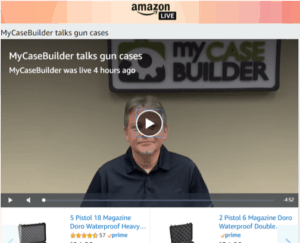 examples of what NOT to do with regards to the background setting for your Livestream video, so let’s discuss a few right now. Do not:
examples of what NOT to do with regards to the background setting for your Livestream video, so let’s discuss a few right now. Do not:
- Use a room with fluorescent lighting (if you can help it)
- Use a room with flat white paint on the walls
- Use a room with electrical outlets showing
- Use a room with cords or other equipment
- Use a table with marks, scuffs, or other things on the table
Do:
- Find a nice off-white background that doesn’t wash you out when you appear in front of it
- Decorate the wall or background with your corporate logo and/or name (see below)
- Wear a type and color of shirt that fits you well and looks good
- Make eye contact with the camera
3) Outline what you’ll say, what you’ll do, and the order you do it
You’ve seen it, I’ve seen it, we’ve all seen it: someone reading from cue cards or a teleprompter. Unless you are trained in broadcast journalism or extremely well-practiced, you are going to look robotic and people will.not.engage. So, what’s a layperson to do?
Outline, outline, outline. Keep in mind I want you to just write the bare bones down. What are the few phrases that you know describe the product really well? Write those down in quotes. What are the different features of the product that you’ll want to expand upon in greater detail? Write those down in brackets. Whatever system works for you--use it.
The main thing is to focus on the specific phrases you’ll use, the generic topics you want to focus on, and the different ways of physically showcasing the item you’ll want to use. Making the outline is the easy part; the hard part is sticking to the outline. I’m not saying you cannot deviate at all; part of the beauty of the outline is that you can ad-lib and improvise--and you should! The improvised, passionate pleas and testimonials are what will hook your viewer and get them to add your item to their cart!
4) Craft a Catchy Title
I cannot stress to you enough how important your title is. Looking through the different Amazon.com/live “Recently live” videos, you’ll see that many of the videos do not have any sort of preview image used as a thumbnail for the video. That means that people looking through the videos have to select your video based solely on the title of the video and the title of your Livestream channel.
Of course, you should find a good screenshot and select that as the thumbnail preview image in your Amazon Live Creator app. 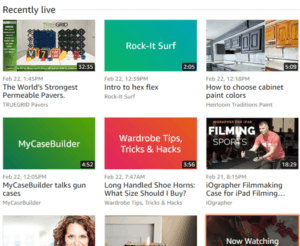 The best thumbnail preview images also have text superimposed and/or surrounding a framed-out picture (See “The World’s Strongest Permeable Pavers” thumbnail preview image as well as the one for “iOgrapher Filmmaking Case for iPad Filming”).
The best thumbnail preview images also have text superimposed and/or surrounding a framed-out picture (See “The World’s Strongest Permeable Pavers” thumbnail preview image as well as the one for “iOgrapher Filmmaking Case for iPad Filming”).
Let’s look at a title and see how it could be improved. Wardrobe Tips, Tricks, and Hacks (the name of the seller channel) was live recently and wanted to provide a “home shopping network”-like informative Livestream for users thinking of buying shoehorns but unsure of the size. Within the first 30 seconds of the video, the cameraperson for Wardrobe Tips, Tricks, and Hacks lowered the iPhone so as to view the three different sized shoe horns available from this particular seller. Now, what could be a better title for the video? “Three different sized shoehorns, explained”? Perhaps. What about “Three shoehorns and their various uses”? Not as good. What about “The last three shoehorns you’ll ever need!”? Better. The truth is: all of these titles are good. They’re informing us about either the information within the video (three different sized shoehorns) or the question we may be asking “What size shoe horn should I buy?”. There’s no one right title. You just have to do your best to ensure you get your point across!
5) Download the Amazon Live Creator app (iOS only)
Log into your app store on your iPhone or iPad and download the “Amazon Live Creator” app. Then, log in using your Amazon seller central account. At this time, Amazon only has an authorized, approved app in the Apple app store; there is no information as to when the Google Play store will carry an Android equivalent).
6) Specify your product(s) to be featured
Go through the easy-to-navigate set-up wizard in your Amazon Live Creator app to select one or more than one ASIN to showcase during your Livestream.
Now, you may be wondering to yourself: “Where do my finished livestreams appear”? Great question! Your livestreams appear in important places such as your product detail page, your Amazon Store page, and on Amazon.com/live. Livestreams are pushed to Amazon’s mobile app and to Amazon.com on mobile and desktop computer browsers. You can elect to pay a fee and promote your Livestream to create greater visibility and reach for your Livestream.
7) Frame your shot
Here is another thing that too many sellers are messing up: framing their shots. You should, at the very least, have a mini-tripod that you can put on top of a table or chair. Also, please do not attempt to film your Livestream yourself. Nothing looks more unprofessional than reaching for your camera and repositioning it yourself. Please use an assistant for turning the Livestream on and for any movement or zooming transitions. Again, be smooth in your actions and when in doubt, go slowly.
8) Go Live!
You’re all set to push that button and go live right this instant! You may elect to record something that will go live later if you have some sort of sale you’re about to push or you think your message may be best received later-on. However, I do implore you to use the live feature of your Amazon Live Creator app. Although it isn’t explicitly stated, if Amazon’s past behavior is any indicator, the use of the live feature (as opposed to the “stream it later” feature) and repeated instances of your use of the live feature will help you organically rank higher in the Livestream video queue and push you ahead of potential competitors!